Are you an up-and-coming WordPress theme designer searching for innovative ways to integrate CSS into your themes? Fortunately, WordPress automatically incorporates CSS classes that can be integrated into your themes. Many of these CSS classes are automatically included in the <body> section of every page on a WordPress website.
In this article, we will delve into the WordPress body class and provide valuable tips and strategies for aspiring theme designers to leverage these classes in their projects.
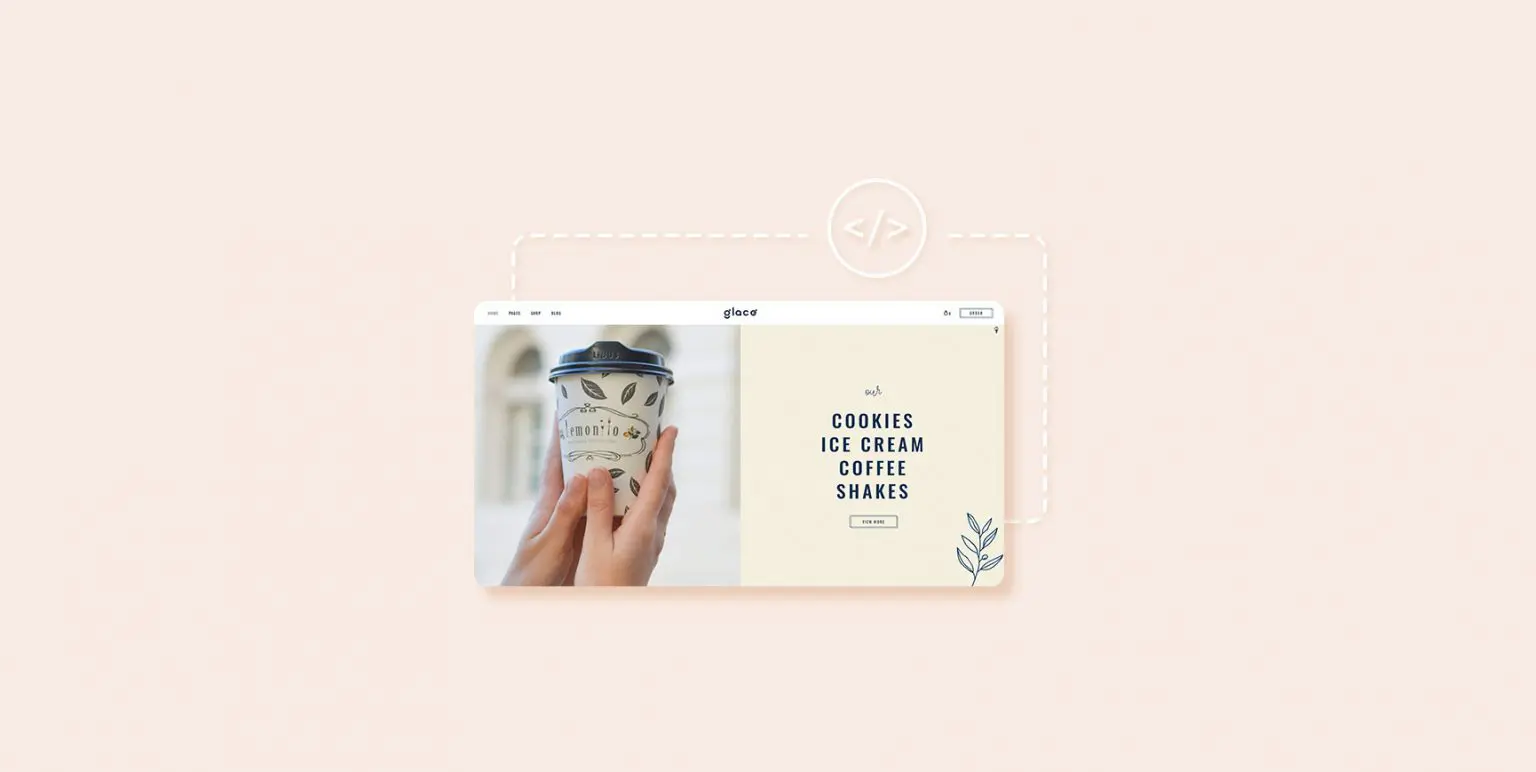
What Is the WordPress Body Class?
The body class (body_class) is a WordPress function that enables you to assign CSS classes to the body element. Typically, the HTML body tag is initiated in a theme’s header.php file, which loads on every page. This feature allows you to dynamically identify the page a user is currently viewing and apply the corresponding CSS classes.
Most starter themes and frameworks typically include the body class function within the HTML body tag.
WordPress automatically appends the appropriate classes depending on the type of page being displayed. For instance, when you’re on an archive page, WordPress will automatically include the “archive” class in the body element. This behavior extends to nearly every type of page.
For instance, WordPress may include the following common classes based on the type of page being displayed:
- “single” for single post pages.
- “page” for standalone pages.
- “archive” for archive pages.
- “error404” for 404 error pages.
- “search” for search result pages.
- “author” for author profile pages.
- “date” for date-based archives.
This extensive range of classes empowers you to fully customize your WordPress pages using CSS. You can tailor specific elements like author profile pages, date-based archives, and more.
Now, let’s explore how and when you should harness the body class.
When to Utilize the WordPress Body Class
First and foremost, ensure that your theme’s body element incorporates the body class function, as demonstrated earlier. By doing so, it will automatically encompass all the CSS classes generated by WordPress, as mentioned previously.
Subsequently, you gain the ability to introduce your own custom CSS classes to the body element whenever the need arises. For instance, if you wish to modify the styling of articles authored by a specific writer within a particular category.
Adding Custom Body Classes in WordPress
WordPress offers a filter that allows you to incorporate custom body classes as required. We will guide you on how to add a body class through this filter before delving into a specific use case scenario to ensure clarity for all.
Given that body classes are dependent on the theme, you should insert the following code into your theme’s functions.php file or utilize a code snippets plugin.
The provided code will append the “wpb-class” class to the body tag of every page on your website.
We recommend implementing this code with WPCode, a top-notch code snippets plugin available on the market. WPCode ensures a safe and convenient method for inserting custom code into your WordPress site without the need to edit your theme’s functions.php file.
To get started, you must install and activate the free WPCode plugin. If you require guidance, please refer to our comprehensive tutorial on how to install a WordPress plugin.
Once the plugin is activated, navigate to “Code Snippets” in your WordPress dashboard and select “Add Snippet.” Locate the “Add Your Custom Code (New Snippet)” option and click on the “Use snippet” button below it.
Provide a title for your snippet, paste the code from above into the “Code Preview” box, and choose “PHP Snippet” as the code type from the dropdown menu on the right.
Subsequently, switch from “Inactive” to “Active” and click the “Save Snippet” button.
You can now employ this CSS class directly in your theme’s stylesheet. If you are working on your own website, you can also incorporate the CSS via the custom CSS feature within the theme customizer.
Incorporating Body Classes Using a WordPress Plugin
For those not engaged in a client project and desiring to avoid manual code composition, this method presents a simpler alternative.
To commence, you should install and activate the “Custom Body Class” plugin. For comprehensive instructions, kindly refer to our step-by-step tutorial on installing a WordPress plugin.
Upon successful activation, navigate to “Settings” and select the “Custom Body Class” page. Within this section, you can adjust the plugin’s settings.
Here, you have the option to specify the post types where you wish to enable the body class feature and designate who can access it. Ensure you click the “Save Changes” button to preserve your settings.
Subsequently, proceed to edit any post or page on your WordPress site. On the post editing screen, you will discover a new meta box located in the right column, labeled “Post Classes.”
Simply click to insert your custom CSS classes. Multiple classes can be added, separated by a space.
Once you have finished this process, save or publish your post. The plugin will now append your custom CSS classes to the body class for the specific post or page.
Incorporating Conditional Tags with the Body Class
The true potential of the body_class function emerges when it is combined with conditional tags. These conditional tags represent binary data types, ascertaining the veracity of conditions in WordPress. For instance, the conditional tag is_home evaluates whether the currently displayed page is the homepage or not.
This capability empowers theme developers to ascertain the truth or falsity of a condition prior to appending a custom CSS class to the body_class function. Let’s explore a few examples of utilizing conditional tags to introduce custom classes to the body class.
Imagine you wish to customize the appearance of your homepage specifically for logged-in users with the author user role. While WordPress naturally generates a .home and .logged-in class, it does not identify the user role or include it as a class.
In this scenario, conditional tags can be employed alongside custom code to dynamically integrate a personalized class into the body class. To accomplish this, you will need to include the following code in your theme’s functions.php file or code snippets plugin.
Now, let’s delve into another valuable example. In this instance, we aim to verify whether the displayed page is a preview of a WordPress draft.
To accomplish this, we will employ the conditional tag is_preview and subsequently introduce our personalized CSS class.
Following this, we will integrate the subsequent CSS code into our theme’s stylesheet to harness the newly added custom CSS class.
For your convenience, you might consider exploring the comprehensive list of conditional tags available for use in WordPress. This resource provides a collection of readily applicable tags for your coding needs.
Additional Examples of Dynamic Custom Body Class Integration
In addition to conditional tags, there are other methodologies to extract data from the WordPress database and create personalized CSS classes for the body class.
Incorporating Category Names into the Body Class of a Single Post Page
Suppose you intend to tailor the appearance of individual posts based on their assigned categories. In such cases, the body class can be a valuable tool. Here’s how to achieve it:
To begin, you should include category names as CSS classes on single post pages. To do this, insert the following code into your theme’s functions.php file or utilize a code snippets plugin:
The provided code will introduce the category class into the body class of your single post pages, allowing you to style them as desired.
Incorporating Page Slugs into the Body Class
To add the page slug to your body class, insert the following code into your theme’s functions.php file or use a code snippets plugin:
Once again, we recommend implementing this code within WordPress by employing a code snippets plugin like WPCode. This approach ensures the security and stability of your website.
To get started, install and activate WPCode. If you require guidance, refer to this guide on how to install a WordPress plugin. Upon activating the plugin, navigate to Code Snippets » Add Snippet in your WordPress dashboard, and click on the ‘Use snippet’ button beneath the ‘Add Your Custom Code (New Snippet)’ option.
Browser Detection and Custom Body Classes for Specific Browsers
Occasionally, you may encounter situations where your theme necessitates extra CSS adjustments for a particular web browser. Fortunately, WordPress boasts the capability to automatically identify the user’s browser during the page loading process and temporarily preserve this data as a global variable.
To address such scenarios, you can simply confirm whether WordPress has identified a specific browser and subsequently include it as a personalized CSS class.