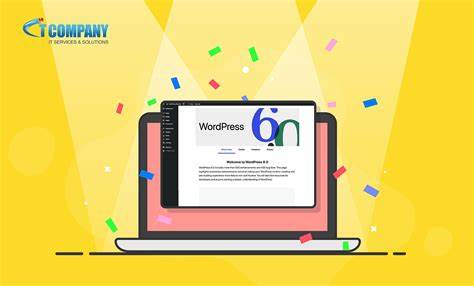
Enhanced Site Editor Navigation
WordPress 6.3 introduces an enhanced navigation experience within the site editor. The left-hand column now offers clear access to Navigation, Styles, Pages, Templates, and Patterns, making it simpler for users to locate the section they wish to edit.
The novel navigation interface features a search button at the top. Clicking on this button unveils the new command palette, which will be elaborated on later.
It’s worth noting that Template Parts have been relocated and are no longer listed as primary navigation items; instead, they have been grouped under the Patterns section.
Improved Pattern Management
WordPress 6.3 elevates the pattern management experience within the Site Editor. This begins with the Site Editor’s navigation, where Patterns now assume a prominent place as a primary navigation item.
Selecting ‘Patterns’ provides an overview of both synced and unsynced patterns, in conjunction with template parts. Reusable blocks have been rebranded as ‘Synced Patterns,’ which can be accessed via the ‘My Patterns’ tab. These patterns can be applied throughout your website, and any modifications made will propagate across all instances where the pattern is employed.
Unsynced patterns, on the other hand, are versatile and can be employed in various contexts without affecting the original pattern when altered.
Page Editing within the Site Editor
Many users migrating from other web platforms often need to add or modify pages while editing their websites. WordPress 6.3 simplifies the process of creating and editing pages directly from the site editor. To initiate this, simply access the ‘Pages’ menu within the Editor’s navigation panel, which will present you with a comprehensive list of your existing pages. You can readily commence editing an existing page by selecting it, or initiate the creation of a new page draft by clicking the addition (+) button.
Navigation Menu Management in the Site Editor
In WordPress 6.3, a novel method for managing navigation menus is introduced within the Site Editor. In the previous version, users were required to add a navigation block and subsequently edit it. With the latest update, users can conveniently create, edit, and oversee menus by accessing the ‘Navigation’ tab within the site editor. This tab provides an overview of all the navigation menus established on your website. To initiate menu editing, simply select the desired menu for editing within the site editor.
Effortless Theme Style Switching in the Site Editor
Previously, theme styles were somewhat concealed within the Styles panel of the site editor, potentially making them less conspicuous, particularly to novice users. In the latest WordPress 6.3 version, theme styles are now prominently featured in the site editor’s navigation interface. This enhancement enables users to promptly select their preferred style and proceed with customizing it according to their preferences.
Theme Previews within the Site Editor
In the past, users were limited to previewing WordPress themes solely through the Theme Customizer. This functionality allowed users to preview a theme without committing to its activation on their website. WordPress 6.3 introduces the capability to preview block themes directly within the site editor. To initiate this, navigate to the ‘Appearance’ page within the admin area and click the ‘Live Preview’ button beneath a block theme of your choice. This action will open the theme in the site editor, providing a real-time preview of how your content would be presented in the new theme.
Furthermore, you can customize the theme, experiment with various styles, employ custom color schemes, and implement any desired modifications before making a definitive theme selection. However, please note that to retain these changes, you will need to activate the selected theme.
Style Revisions for Effortless Change Reversal
WordPress diligently preserves multiple revisions of your content as you work on it, granting you the convenience of swiftly undoing alterations to your posts and pages. In alignment with this approach, WordPress 6.3 extends this capability to encompass styles, enabling users to effortlessly review and revert any style changes. To initiate this process, select a style or block in the Styles panel that you wish to modify. Subsequently, click on the ‘Revisions’ button, and then opt for ‘Revision history.’
Introducing the Innovative Command Palette Tool
Keyboard shortcuts significantly enhance productivity by enabling swift execution of tasks without necessitating removal of your hands from the keyboard. WordPress already offers a set of keyboard shortcuts, and with the introduction of WordPress 6.3, it introduces the command palette tool. To give it a try, access the editing interface for a WordPress post, page, or open the site editor. While within the editor, press the CTRL+K or Command+K keys on your keyboard.
Two New Additions to the Block Editor
WordPress 6.3 introduces two novel blocks into the block editor for enhanced functionality.
- Footnotes Block The addition of the Footnotes block in WordPress 6.3 simplifies the process of referencing resources at the conclusion of your article. In previous iterations, WordPress users were compelled to manually craft footnotes or resort to third-party plugins for incorporating this feature. With the advent of WordPress 6.3, users can seamlessly utilize the Footnotes block. To do so, select the ‘Footnote’ option from the three-dot menu within the toolbar.
- Details Block The Details block serves as a valuable tool for concealing content, requiring users to click on an item to unveil hidden information. Adding the Details block enables you to insert the content intended for user visibility. Subsequently, you can include additional content that will be disclosed upon users clicking the initially visible content.
Enhanced Padding and Margin Tools
Previously, the unlinked padding and margin tools occupied a significant amount of screen real estate. The new padding and margin tools have been thoughtfully redesigned to reduce their footprint while simultaneously enhancing user-friendliness.
Custom Aspect Ratio Selection for Images
WordPress 6.3 empowers users with the capability to select the desired aspect ratio for displaying images. This innovative feature eliminates the need for resizing and cropping images, allowing users to opt for an aspect ratio that ensures a visually pleasing presentation across various devices.
Refined Top Toolbar
WordPress now showcases a top toolbar when editing a block within the post editor. This update also offers users the flexibility to relocate the toolbar to the top of the screen, fostering a more streamlined editing experience.
Enhanced Cover Block with Layout and Color Options The Cover block, like the Group block, has undergone significant enhancements in WordPress 6.3. Users can now choose the layout for the Cover block, granting them greater control over the appearance of their content.