Running into errors while using the WordPress block editor? In 2019, WordPress replaced the classic editor with the Gutenberg block editor, which uses blocks to create content. Despite its benefits, you may encounter frustrating issues. This article provides solutions to common problems, enhancing your workflow.
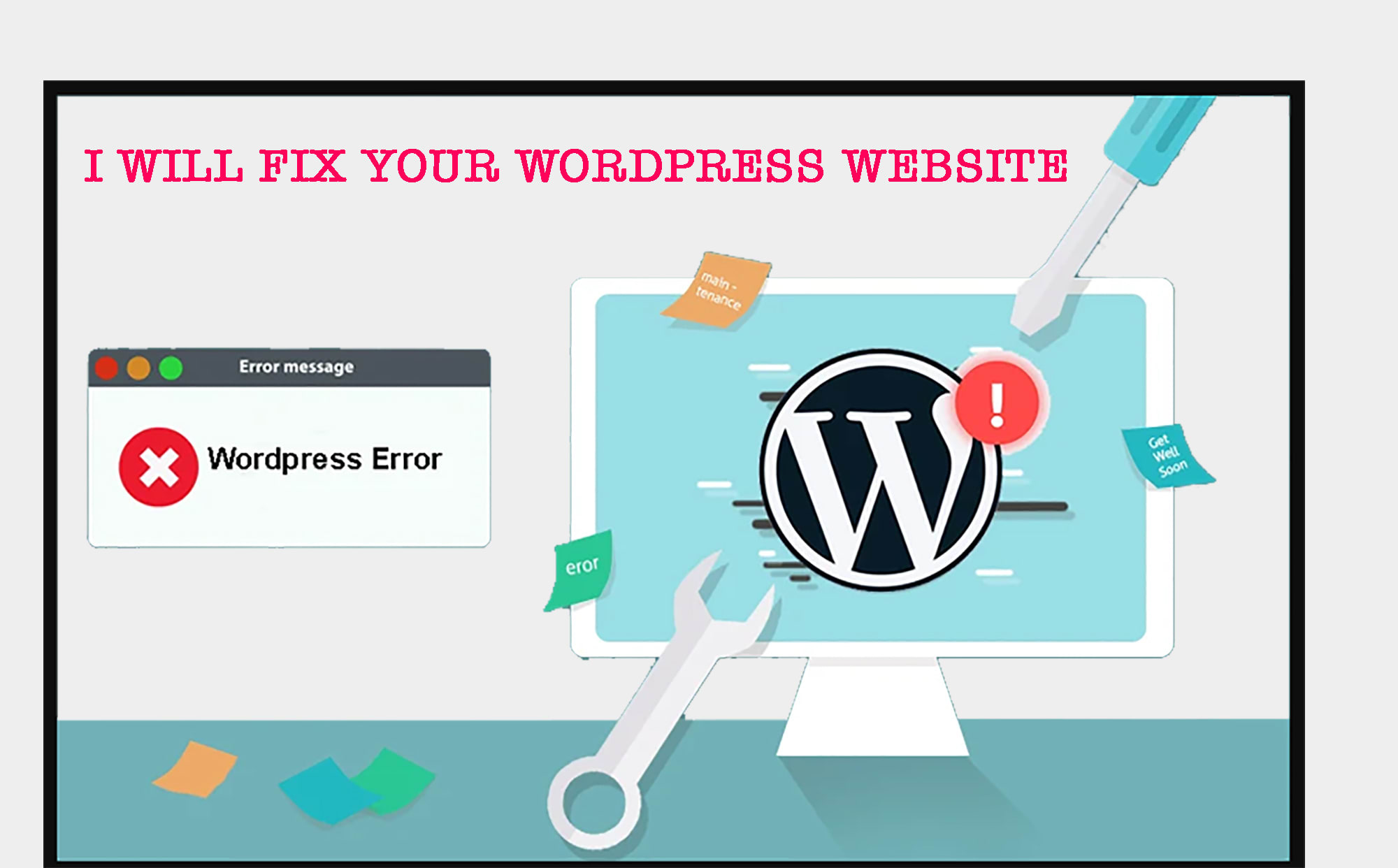
The WordPress block editor, or Gutenberg, is a new content editor introduced in the WordPress 5.0 release. It offers more customization features compared to the Classic Editor, allowing users to add different elements to their content without coding. It also simulates the font and colors of the WordPress theme to show real-time appearance. Additionally, various plugins integrate their blocks into the editor, making embedding forms, social media feeds, and tables of content easier.
In line with other WordPress plugins, the block editor may have errors or bugs. This article addresses several common issues, such as fixing errors, resolving crashes, removing invalid JSON, resolving publishing issues, adding or removing blank spaces, copying and pasting content, fixing image upload errors, resolving alignment issues, and fixing Facebook and Instagram oEmbed issues, among others.
Fixing the “WordPress Block Editor Not Working” Error
Users often encounter the “WordPress block editor not working” error, which can result from various factors such as an outdated theme, a malfunctioning plugin, or other technical issues. A misconfigured setting, such as disabling the visual editor when creating a user profile, can also cause the block editor to fail. To check this, users can navigate to Users » Profile and ensure that the “Disable the visual editor when writing” option is not selected. If the problem persists, users can try deactivating all plugins or updating their WordPress theme to fix the error.
WordPress Block Editor Keeps Crashing
The second issue that users may encounter is the unexpected crashing of the WordPress block editor. When this happens, a message saying ‘The editor has encountered an unexpected error’ will appear, along with three options: attempt recovery, copy post text, and copy error.
There could be various reasons for this issue, such as a malfunctioning plugin or outdated WordPress version. To fix it, users can try deactivating all the plugins and reactivating them one by one. Switching to a default WordPress theme like Twenty Twenty-Two may also help diagnose the issue.
Remove The Invalid JSON Error in the Content Editor
When editing a blog post or page, users may encounter an error message stating that ‘The response is not a valid JSON response’ when they click the Update button in the block editor. This error is typically caused by a lack of response from the server or a response that is not in the JSON format.
To resolve this issue, users should ensure that their internet connection is stable and review the REST API logs under the ‘recommended improvements’ section in the Tools » Site Health tab of their WordPress dashboard. These logs may provide insights into the cause of the issue.
Resolving “Updating Failed/Publishing Failed” Error in WordPress Block Editor
An error message that you may encounter when updating or publishing a blog post or page using the WordPress block editor is “Updating failed. You are probably offline.” This issue arises when the WordPress REST API fails to communicate with the WordPress database.
If the block editor is unable to send or receive requests from the hosting database, different parts of your website, including the block editor, may stop working.
Loss of internet connectivity or poor internet connection can cause the REST API to stop functioning. To fix this issue, ensure that your internet connection is working correctly, then attempt to update or publish the page.
Additionally, you can check the REST API logs by going to Tools » Site Health on your WordPress dashboard. Any problems with the REST API will be displayed under the “recommended improvements” section.
The error log provides information on the REST API’s status and may offer insights into the cause of the issue.
For guidance on how to fix this issue, consult our guide on resolving WordPress updating failed errors.
Add or Remove Blank Spaces between WordPress Blocks
Modifying the spacing between WordPress blocks is a common need when customizing pages and posts using the block editor. While the spacing is generally dictated by the WordPress theme, the block editor provides options to control the layout and improve the user experience. One such option is the Spacer block, which can be easily added by clicking the ‘+’ button and placing the Spacer block in the desired location within the content.
Copy and Paste Content without Formatting Issues
Do you experience formatting issues when copying and pasting content from a desktop app or web page into the WordPress block editor? Often, pasted content retains unwanted formatting, such as font and color, that doesn’t match your WordPress theme. This is a common occurrence when using Microsoft Word or Google Docs to create content and then importing it into the block editor. One solution is to use heading styles in Word and Google Docs, so that the block editor can recognize the headline level when the content is pasted.
Resolving Image Upload Errors in WordPress
One of the most common issues encountered while using the WordPress block editor is an error that occurs when uploading images.
This error is often caused by incorrect file permissions, which are necessary for the proper functioning of website files stored on the web hosting service.
Fixing the HTTP Image Upload Error
One common issue when uploading images in the WordPress block editor is the HTTP error, which shows up as a generic error message when trying to upload images to the Media Library. This error prevents you from previewing the picture.
Remove Missed Schedule Post Errors in WordPress
Did you know that WordPress comes with a built-in option to schedule blog posts? You can easily set a date and time for publishing your blog posts using the WordPress content editor. However, sometimes scheduled content may not get published at the intended time, resulting in missed schedule post errors.
Resolving Alignment Issues in the WordPress Block Editor
Alignment issues are a common problem that can occur when using the WordPress block editor. Sometimes, content and images may not be aligned properly.
For example, a center-aligned image block may appear left or right-aligned, or a bullet list may appear left-aligned when it is actually center-aligned.
This problem can be caused by the Gutenberg plugin. If you have it installed, try deactivating it to see if it resolves the issue.
Fixing the Facebook Thumbnail Issue
Have you ever noticed that the post thumbnails on Facebook are incorrect when sharing an article?
This problem can be caused by conflicting plugins, issues with the content delivery network (CDN), or missing open graph meta tags for Facebook.
Although this issue is not related to the WordPress block editor, you can use the All in One SEO (AIOSEO) plugin to specify an open graph image for Facebook. This plugin is designed to help optimize your site for search engines and social media. After activation, simply head to the ‘Social’ tab in the AIOSEO Settings meta box in the WordPress content editor.
Fixing Facebook and Instagram oEmbed Issues
Adding Facebook and Instagram content to WordPress is a common block editor issue that you may encounter. In the past, it was easy to embed posts from these platforms in WordPress. However, Facebook has changed the way oEmbed works, and it is no longer possible to embed videos, images, updates, and other content in WordPress. Instead, only a plain URL of the content will be displayed.
Unable to See Embedded Content Preview in Block Editor
In WordPress 5.7 version, a new issue arose where embedded content such as videos from YouTube and Vimeo or audio from Spotify and SoundCloud would not show a preview in the block editor. This was due to the default lazy loading feature in WordPress 5.5, where iFrames were not loaded until a visitor scrolled down to the location of the content. Updating your WordPress version is the simple fix to this issue, which has since been resolved. If you are using version 5.7 or lower, we highly recommend updating to the latest version.
0 comment
I can’t believe how many problems I’ve been having with the block editor lately. Your post came at just the right time and saved me so much frustration!
As someone who’s relatively new to WordPress, I found this post to be incredibly helpful. I had no idea how to fix some of these issues until now!
Thanks for sharing these fixes! I was really struggling with the block editor, but these solutions made my life so much easier.
I’m always impressed by the WordPress community’s willingness to help each other out. This post is a perfect example of that.
Thank you for putting together such a comprehensive list of block editor problems and solutions. You’ve made my life so much easier!
Why did the scarecrow win an award? Because he was outstanding in his field.
Whoa, that’s incredible!
Life is a journey, not a destination.
I’ve been using WordPress for years, but I still learn something new every day. Your post was full of valuable insights that I’ll be using for a long time to come.
I never realized how much easier the block editor could be until I read this post. These fixes were so simple and effective!
I’m so grateful for this post. I was about to give up on the block editor, but your solutions were a game-changer for me.
I’ve always loved WordPress, but the block editor has been a bit of a headache for me. Your tips were super easy to follow and fixed all my problems. Thank you!
I’ve been using WordPress for years, but these block editor problems still manage to trip me up from time to time. Your article was a lifesaver!
The stars shine so bright, Lighting up the night, And in their shining glow, We find a source of light.